The MY LEADS button is a place where you can add leads that you would like to take some action on. You will find the MY LEADS button in the Leadpipes Search screen (LEADPIPES > PROPERTY LEADS) and also when viewing the Property Details within Leadpipes. Click on the Property address to view the Property Details.
1. On the search/search results screen, the MY LEADS button will be found in the upper right hand corner
2. You will also see the 'MY LEADS' button when viewing the Property Details.
To view the Property Details, Click on the Property address.
The actions you can take on the Properties added to the MY LEADS button are:
- Download the list - This will allow you to export the the list as a spreadsheet.
- Save to CRM - This will allow you to save the list to the Properties/Contacts section within your account
- Direct Mail - This will allow you to create a Direct Mail Campaign to target your list
- LeadTrace - This is a paid for service that provides Phone #’s and Email addresses.
Things to note with the MY LEADS button:
- Any action you take will apply to all leads in the button
- Leads will remain in the MY LEADS button until they are removed. They can be removed one at a time by clicking on the ‘X’ to the right of the property address OR by clicking on the ‘RESET’ button above the Action buttons
- The leads are technically saved within the browser. With this being the case, you will only see the leads added to the MY LEADS button when you are accessing your account on the save device with the same browser.
- Clearing the Cache & Cookes on the browser will remove the leads from the MY LEADS button.
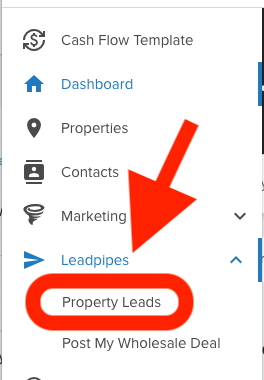


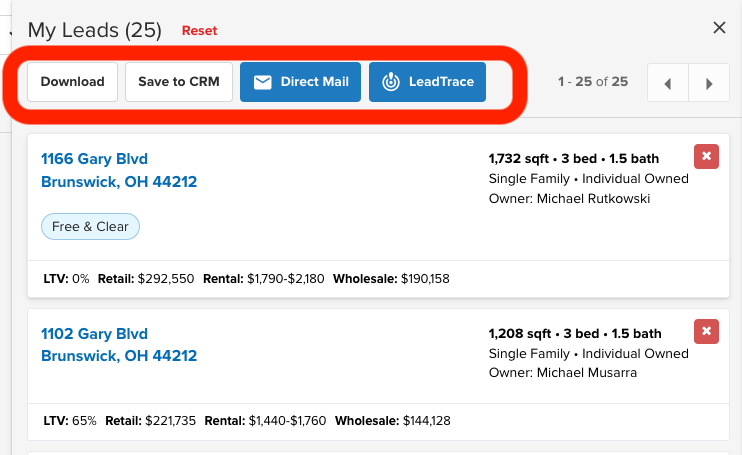
Josh Tobias
Comments